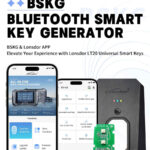For years, many Toyota and Lexus smart keys ending in “BABA” (as identified by their FCC ID) have been considered useless once locked or previously programmed. However, a breakthrough method using the Lonsdor emulator now allows locksmiths and automotive technicians to reuse these keys.
There is now a solution to reuse locked Toyota and Lexus smart keys that are on the BABA system. We go over the steps one by one required to get the job done using the Lonsdor LT20 and K518 Pro. The Toyota key used today is a 3B HYQ14FBX working on a new body style Toyota Tacoma 2023.
Tools Required
- Lonsdor K518 Pro: for key generation and data transfer
- LT20 Smart Key Emulator: A universal smart key with an LT20 board, which acts as an intermediary during the reprogramming process. This emulator is reusable across multiple jobs.
- Locked “BABA” Toyota Smart Key: The previously programmed key (e.g., FBX, three-button) you want to reuse.
- Wi-Fi Connection: Required for the Lonsdor system to function during key generation.
Step-by-Step Process
Step 1: Prepare the Lonsdor Emulator
-
Access the Emulator Menu
-
Turn on the Lonsdor tool and navigate to the home screen.
-
Select “IMMOmo Remote” > “Toyota” > “Key Settings.”
-
-
Select the Correct Key Type
- Within the key settings, you’ll see options for different Toyota key types (e.g., AA, BA). For this process, select “Program Toyota Original AA/BA” (where “BA” refers to the locked BABA keys).
- This option is specifically for the BABA system keys, which include models like the Tacoma, Venza, RAV4, Sienna, and Tundra.
Insert the Locked Key:
-
- The Lonsdor will prompt you to place the “original” (locked) key into the device. “original” refers to the locked key you want to reprogram, not the customer’s current working key.
- Insert the locked key (e.g., an FBX three-button key) into the Lonsdor’s card slot and press OK.
Confirm Vehicle Type:
-
- Confirm whether you’re working on a Toyota or Lexus vehicle. For this example, select Toyota.
- Select Use LT20 smart key to generate a guide key.
Insert the LT20 Emulator:
-
- The Lonsdor will now ask you to insert the LT20 smart key emulator.
- Place the LT20 board into the device and press OK.
- The system will take approximately 30 seconds to generate the guide key. This step transfers temporary programming data to the LT20 emulator, which will be used to sync with the vehicle.
Step 3: Program the Emulator to the Vehicle
- Take the Keys to the Vehicle:
- You’ll need both the customer’s current working key (if available) and the LT20 emulator.
- For this example, the customer provided their original three-button FBX key, which will be used to initiate the programming process.
- Sync the Keys:
- Follow the vehicle’s specific key programming procedure (this varies by model but typically involves pressing the start button or holding the key near the ignition).
- 1) : Sync the Customer’s Original Key:
- Hold the customer’s working key near the vehicle’s start button to get the first beep, indicating the vehicle recognizes it.
- 2): Sync the LT20 Emulator:
- Immediately after, hold the LT20 emulator near the start button. You should hear a double beep, indicating successful programming.
- Test the Emulator:
- Verify that the LT20 emulator now works to lock and unlock the vehicle. This confirms that the emulator has been successfully programmed to the car.
Step 4: Transferring Data Back to the Locked KeyReturn to the Lonsdor K518 Pro Device:
-
- Go back to the Program Toyota Original AA/BA function on the Lonsdor
- Select Write Back to Original Key to transfer the programming data from the LT20 emulator to the locked key.
Insert the Emulator:
-
- Place the LT20 emulator (now programmed to the vehicle) into the Lonsdor’s card slot and press OK.
Insert the original Locked Key:
-
- The device will prompt you to insert the locked key again.
- Place the locked key into the card slot and wait for the “Written Success” message, indicating that the programming data has been transferred.
Step 5: Testing the Reprogrammed Key
- Take the Reprogrammed Key to the Vehicle:
- Test the newly reprogrammed locked key to ensure it works.
- Check the following functions:
- Lock/Unlock: The key should lock and unlock the vehicle doors.
- Panic Button: The panic alarm should activate.
- Start the Vehicle: The key should start the engine without issues.
- Verify Success:
- If all functions work as expected, the reprogramming is complete. The once-locked key is now fully functional for the vehicle.
Key Benefits of This Process
- Cost Savings: Locked keys, which were previously discarded, can now be purchased cheaply and reused, saving money for locksmiths and customers.
- Versatility: The process works for a wide range of Toyota and Lexus models, including Venza, RAV4, Sienna, Tundra, Tacoma, and more.
- Reusable Emulator: The LT20 emulator can be reused across multiple jobs, making it a one-time investment for locksmiths.
- Time Efficiency: The entire process, including programming and data transfer, is quick, with the Lonsdor taking about 30 seconds per key generation.
Troubleshooting Tips
- Dead Battery in the Locked Key: In the demonstration, the locked key’s battery was dead, so it wasn’t used during the initial programming. If this happens, you can still use the LT20 emulator to program the vehicle and transfer the data to the locked key afterward.
- Wi-Fi Connection: Ensure a stable Wi-Fi connection, as the Lonsdor requires it for key generation.
- Vehicle-Specific Procedures: Different Toyota and Lexus models may have slightly different key syncing procedures. Consult the vehicle’s manual or the Lonsdor’s guide for specifics.