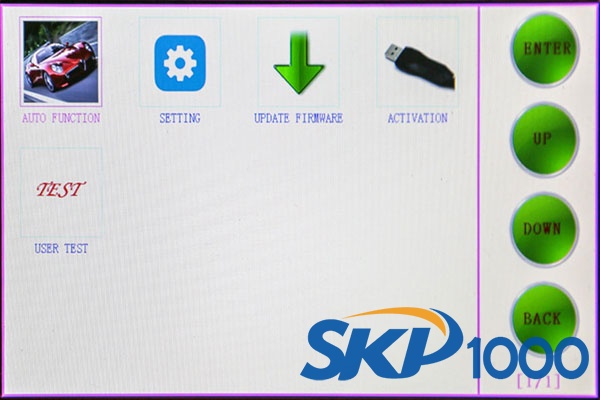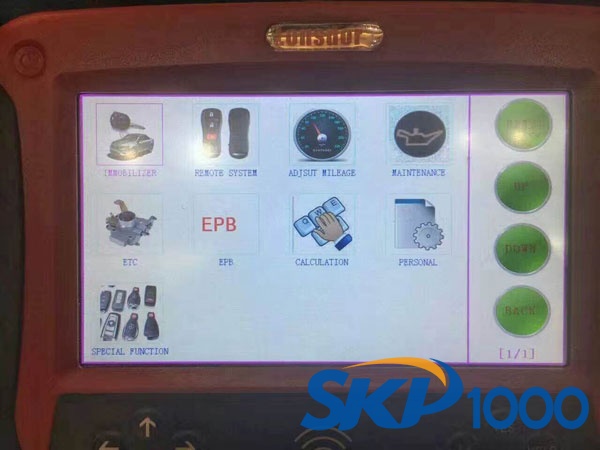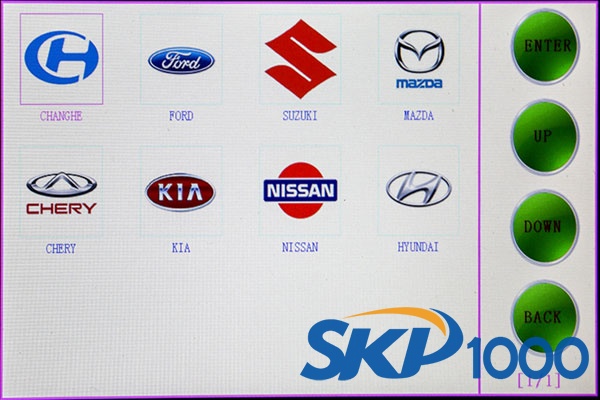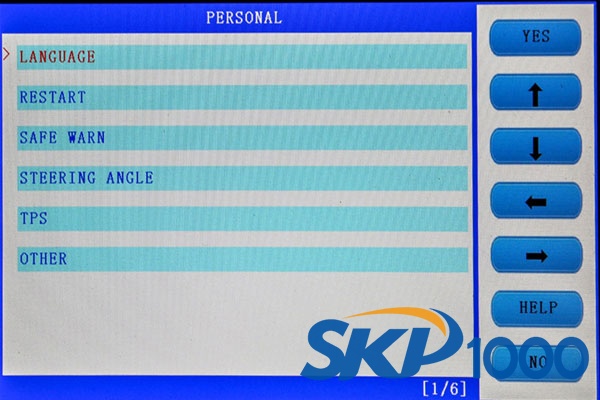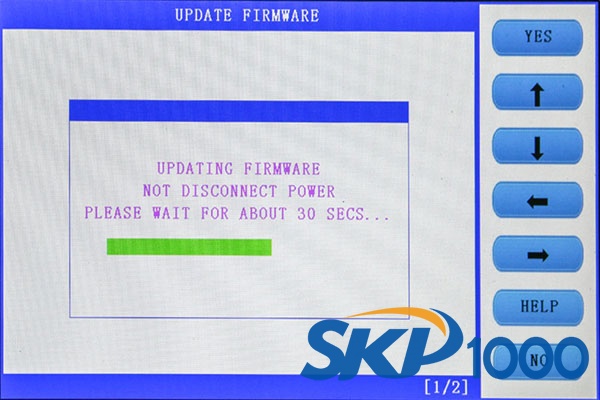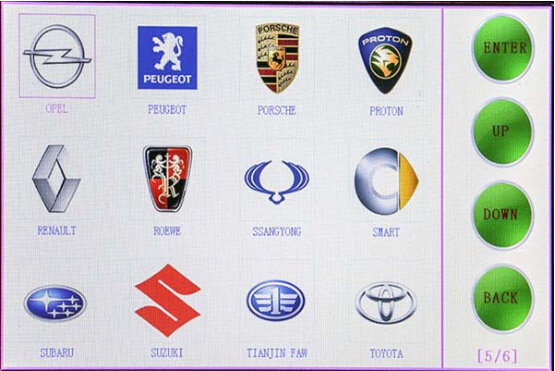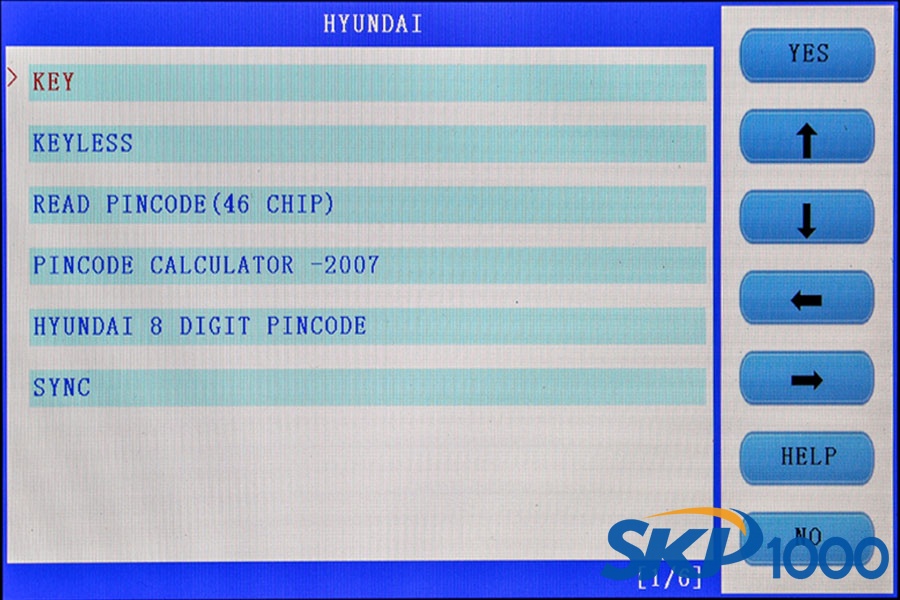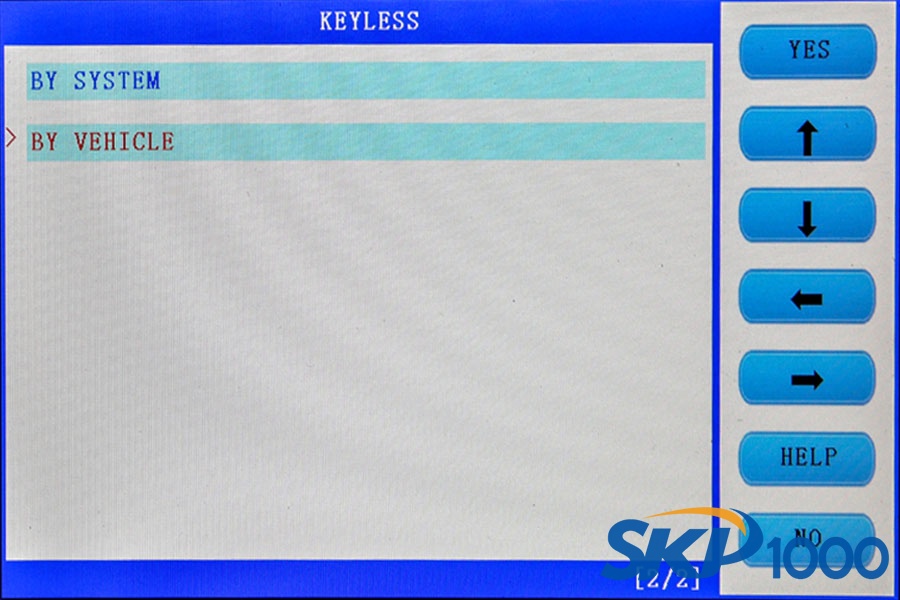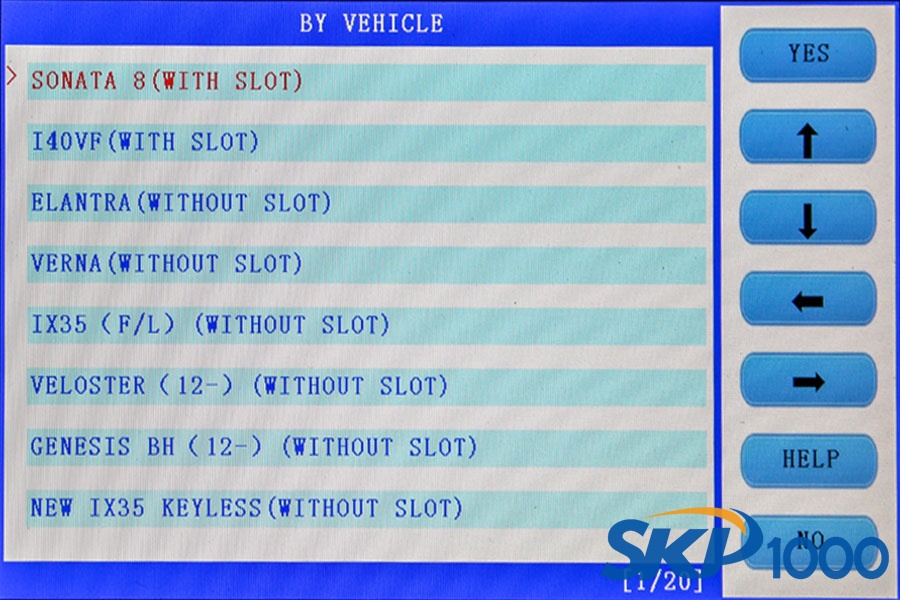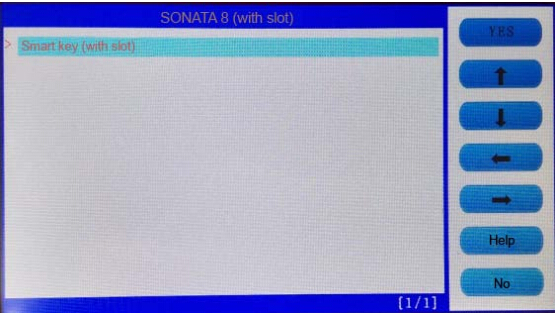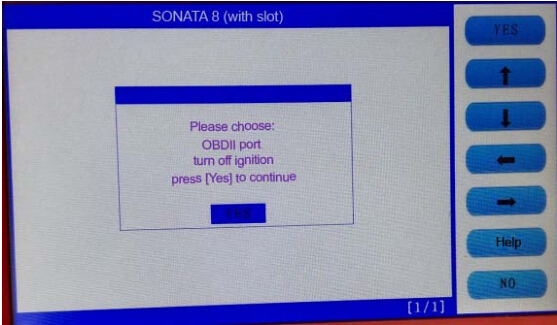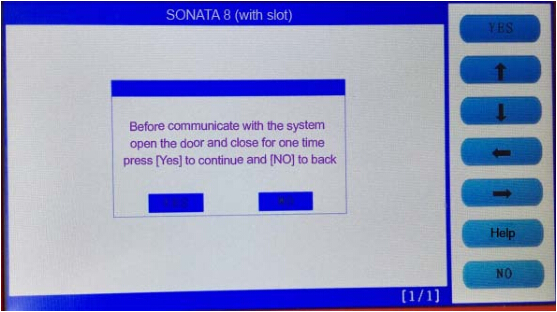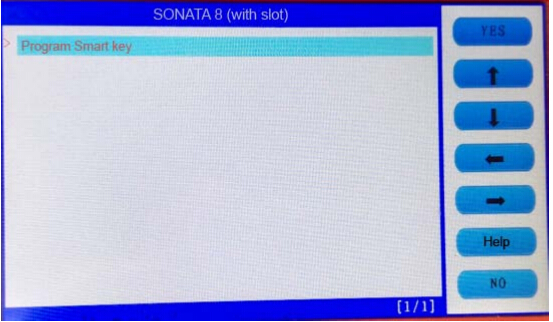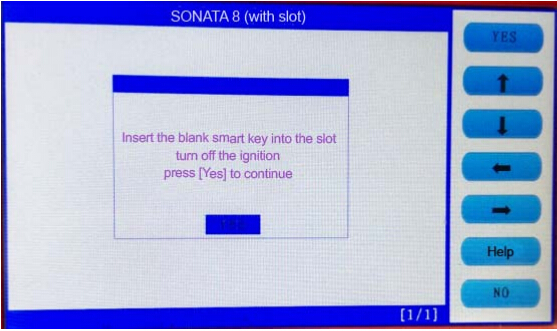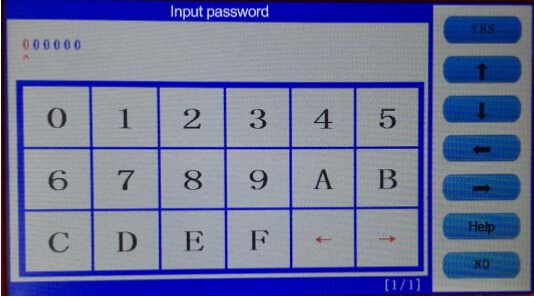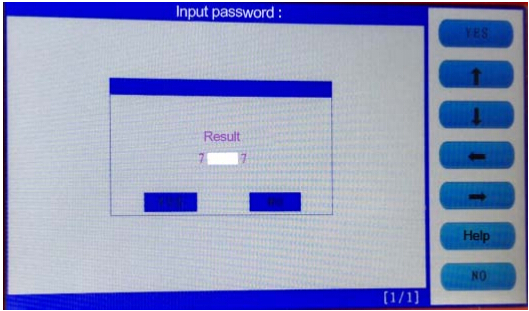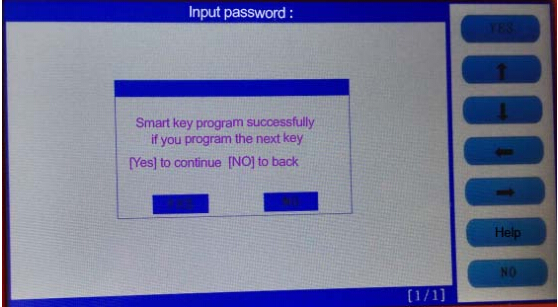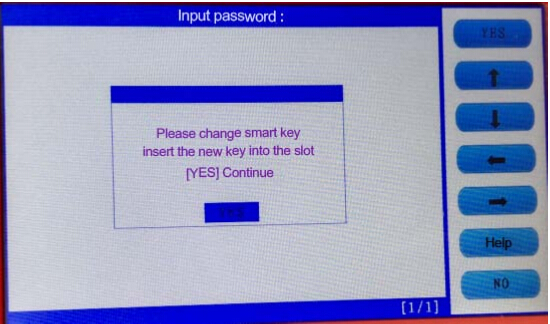SKP1000 tablet auto key programmer User manual, function list, vehicle coverage and update guide.
- Product description
–Confirm –Up — Down — Back
— Confirm — Back — Help
— Up — Down
— Left — Right
— Smart remote controller frequency detection area –Help
SN: Serial Number
1.1 Supported protocol:
SAE-J1850 PWM, SAE-J1850 VPW, KWP2000, ISO-9141, CANBUS, SINGLE CAN
1.2 Package Includes:
1* Main unit
1* touch pen
1* main cable
1* Honda 3pin adapter
1* Kia 20pin adapter
1* Hyundai / Kia 10pin adapter
1* Haima 7pin adapter
1* power adapter
1* TF card
1* TF card reader
1* USB cable
1* CD with user manual
SKP1000 Key Programmer User Manual Download
- Menu Instruction
2.10 Main menu basic functions
Car functions
Choose ” Car functions” to perform immobilizer, mileage adjustment, remote controller,
Oil/service Reset, throttle body adjustment, ETC,EPB, pin code calculation, personalized settings and special function
2.11 SKP-1000 immobilizer function:
Clear key memory;
Program keys, proximity keys, smart key, flip keys;
Program after-market and OEM keys;
Read keys from immobilizer memory
New mechanical key number programming;
Vehicle identification key programming;
Reset ECU& Reset immobilizer;
2.12 Mileage adjustment via OBD
2.13 New remote controller programming
2.14 Oil/Service reset
2.15 throttle body adjustment
2.16 EPB(Electric park brake)
2.17 Immo PINCODE reading
.Immo PINCODE reader for many vehicles and no need pincode when programming keys for many vehicles.
2.18 Personalized settings
2.19 Special functions
Plug into the adapter to perform special functions.
2.20 System settings
Choose “ System settings” to read the machine basic info.
2.21 SKP1000 Firmware upgrade
Choose ” Firmware upgrade” to update the machine firmware.
2.22 User program test
Choose “User program test” to reset the SKP1000 machine to collect corresponding data.
- How to use SKP1000 to program key on specific car model?
Step-by-step procedure:
For example, to operate Hyundai SONATA 8 smart remote controller, firstly connect the main cable to the machine, then plug the OBDII adapter to the car.
Power on the SKP1000 machine, until you see the LOGO, press [YES] to main menu, Choose “Immobilizer”, press “Confirm” to vehicle list.
Choose model: Hyundai, press “Confirm” to enter.
Choose “Smart card”, press “Yes” to enter.
Choose ” by car model”, press “Yes” to enter.
Choose “SONATA 8 (with card slot), press “Yes” to enter.
Choose “Smart card (with card slot), press “Yes” to enter.
Follow the tip to turn off ignition, press “Yes”
Follow the tip to open the door and close for one time, press “Yes”.
Choose smart card to match, press “Yes”
Follow the tip, insert the smart card into the slot, and you can hear alarm sound, turn off the ignition, press “Yes”.
Input the password
Check if the password is correct, press “Yes” to confirm.
The first smart card program successfully, and it will ask you if you program the next one, press “Yes” to confirm.
Insert the second smart card into the slot, you can hear the alarm sound, press “Yes”.
Program successfully, press “No” to back.
With two new smart card keys, you could start the car, if you need to add more keys, just repeat the above steps.
- Firmware update
Before update firmware, please take out the TF card and insert it into the card reader, then plug into the computer USB port. Double click “My Computer”, find out ” local Disk (H:), right click to choose “Format”.
Tip: Tick on the “Quick format” and click “Start.
After complete format, go to the official site to download the update file, then copy and paste the file into the TF card, after finish, plug the TF card into the machine, power on the machine to the main interface.
Click on “Firmware update”.
Firstly choose “System firmware update”, press “Yes”, the procedure shown as below:
Update successfully shown as below.
Press “No” to back.
Choose ” Adapter firmware update”, after finish, reboot the machine to go on use SKP1000.
Done.
Any question, please contact your supplier.
http://www.obdii365.com/wholesale/skp1000-auto-key-programmer.html